It mainly talks about the specific measures we can use to increase the C disk space when the C disk space of the Windows operating system is insufficient.
.jpg)
1. Open "My Computer" - "Tools" - "Folder Options" - "View" - tick before "Show all files and folders" - "OK"
2. Delete the contents of the following folders:
x: Documents and Settings All files under user name cookies (keep index files)
x: Documents and Settings User name All files under Local SettingsTemp (user temporary files)
x: Documents and Settings Username LocalSettingsTemporaryInternet Files All files (page files)
x: Documents and Settings User name All files under Local SettingsHistory (history)
x: Documents and Settings All files under user name Recent (shortcut to the most recently browsed file)
x: All files under WINDOWSTemp (temporary files)
x: WINDOWSServicePackFiles (backup files after upgrading sp1 or sp2)
x: Compressed file under WINDOWSDriver Cachei386 (backup file of driver)
x: All files under WINDOWSSoftwareDistributiondownload
3. If the system has been upgraded by windoes update, delete the following files:
x: Hidden files starting with $u... under Windows
4. Then defragment the disk. Please exit all running programs during defragmentation
5. After defragmentation, open "Start" - "Programs" - "Accessories" - "System Tools" - "System Restore" - "Create a Restore Point" (it is better to use the current date as the name of the restore point)
6. Open "My Computer" - right-click the system disk - "Properties" - "Disk Cleanup" - "Other Options" - click "Cleanup" in the System Restore column - select "Yes" - ok
7. XP will automatically back up the hardware drivers, but after the hardware drivers are installed correctly, it is unlikely to change the hardware generally, so you can also consider deleting the backup. The file is located in the windowsdriver cachei386 directory, named driver.cab, and you can delete it directly. Usually, the file is 74M.
8. After all kinds of software and hardware are installed properly, XP rarely needs to update files. Delete the system backup file: Start → Run → sfc.exe/purgecache nearly 3xxM. (The function of this command is to immediately clear the "Windows File Protection" file cache and free up the space it occupies.)
9. Delete the dll file under windowssystem32dllcache (minus 200-300mb). This is the standby dll file. As long as you have copied the installation file, you can do this.
10. Delete unused input methods: For many netizens, the input methods provided by Windows XPt system are not all suitable for their own use, such as IMJP8_1 Japanese input method and IMKR6_1 Korean input method. If they are not used, we can delete them. The input method is located in the windowsime folder, which occupies 88M of space.
11. After the upgrade, I found that there are many more directories like $NtUninstallQ311889 $in Windows. Kill them all, 1x-3xM
12. In addition, it hurts me to keep the things in the windowhelp directory... Kill them all!
13. Turn off System Restore: System Restore will occupy a large amount of hard disk space if it is used for a long time. Therefore, it is necessary to set it manually to reduce the use of hard disks. Open the System Properties dialog box, select the System Restore option, and select the Turn off System Restore on all drives check box to turn off System Restore. You can also set restore only for the disk or partition where the system is located. First select the partition where the system is located, click the "Configure" button, and in the pop-up dialog box, cancel the "Close system restore of this drive" option, and set the disk space size for system restore.
14. Uninstall uncommon components: XP installs some system components to the operating system by default, and most of these components are impossible for you to use. You can uninstall them in Add/Remove Windows Components. However, some of the components XP is hidden by default. They cannot be found in Add/Remove Windows Components. At this time, you can do this: open the file windowsinfsysoc.inf with Notepad, and use the Find/Replace function to replace all the "hide" characters in the file with blank. In this way, the hidden properties of all components are removed. After saving and exiting, run the "Add Delete Program", and you will see many more options that you could not see before. Delete those components that you cannot use (remember to save them as sysoc.inf instead of the default sysoc.txt), such as Internal Messenger Service, Fax Service, Windows Messenger, The code meter can free up nearly 50MB of space.
15. The hibernation function takes up a lot of hard disk space. If you use it sparingly, you can turn it off altogether. To turn it off, open the Control Panel, double-click Power Options, select the Hibernate tab in the pop-up Power Options Properties dialog box, and cancel the Enable Hibernate check box.
16. Clear temporary Internet files: regularly delete a large number of temporary Internet files generated when surfing the Internet, which will save a lot of hard disk space. Open IE browser, select "Internet Options" from the "Tools" menu, select the "General" tab in the pop-up dialog box, click the "Delete File" button in the "Temporary Internet Files" column, select the "Delete All Offline Content" check box in the pop-up "Delete File" dialog box, and click the "OK" button.
17. Clear temporary system files: temporary system files are generally stored in two locations: the Temp folder in the Windows installation directory; The other is the x: Documents and Settings "User Name" Local SettingsTemp folder (Y: is the partition where the system is located). Files in both locations can be deleted directly.
18. Clear the read ahead file: Although the read ahead setting of Windows XP can improve the system speed, after using it for a period of time, the number of files in the read ahead folder will become quite large, resulting in a longer time for the system to search. In addition, some applications will produce dead link files, which will increase the burden of system search. Therefore, these read ahead files should be deleted regularly. The expected files are stored in the Prefetch folder of the Windows XP system folder, and all files in this folder can be deleted.
19. Compress NTFS drives, files or folders: If your hard disk uses the NTFS file system and the space is really tight, you can also consider enabling the NTFS compression function. Right click the drive you want to compress - Properties - General - Compress the disk to save disk space, and then click OK. Select the desired option in Confirm Attribute Change. This can save about 20% of hard disk space. When compressing the C disk, it is better to compress it in the safe mode, so that the effect is better.
20. Close Remote Desktop: "My Computer" ->"Properties" ->"Remote", and "Allow users to connect to this computer remotely" in "Remote Desktop" is unchecked.
21. Dr. Guan Shouhua Watson: To close Dr Watson can open the registry editor, find the "HKEY_LOCAL_MACHINESOFTWARE MicrosoftWindowsNTCurrentVersionAeDebug" branch, double-click the Auto key name under it, change its "Value Data" to 0, and finally press F5 Refresh to make the setting take effect, so that it is canceled. Also, enter the command "drwtsn32" in "Start" ->"Run", or "Start" ->"Program" ->"Accessories" ->"System Tools" ->"System Information" ->"Tools" ->"Dr Watson" to call out Doctor Hua in the system Watson, only the "dump all thread contexts" option is reserved, otherwise, once the program fails, the hard disk will read for a long time and take up a lot of space. If this happened before, please find the user.dmp file, which can save tens of MB of space after deletion.
22. Cancel XP's support for ZIP: Windows XP has enabled support for zip files by default, which requires a certain amount of system resources. You can select Start → Run, type regsvr32/u zipfldr. dll in the Run dialog box, and press Enter to confirm that XP's support for ZIP decompressing is cancelled, thus saving system resources.
23. Close error report: When an application makes an error, a window will pop up to send an error report. In fact, such an error report is almost meaningless to ordinary users. It is a wise choice to close it. In the System Properties dialog box, select the Advanced tab, click the Error Report button, select the Disable Error Reporting radio option in the pop-up Error Reporting dialog box, and then click OK. In addition, we can also close error reporting from Group Policy: type gpedit. msc from Run, run the Group Policy Editor, expand Computer Configuration → Management Templates → System → Error Reporting Functions, double-click Report Errors in the right setting bar, and select the Disabled radio box in the pop-up Properties dialog box to disable Report Errors.
24. Turn off unused devices: Windows XP always tries to install and manage drivers for all devices on the computer, which will not only slow down the system startup speed, but also cause a large occupation of system resources. In view of this situation, you can disable the rarely used devices such as PCMCIA card, modem, infrared device, printer port (LPT1) or serial port (COM1) in the Device Manager by double clicking the device to be disabled and selecting Do not use this device (disabled) in the General tab of its properties dialog box. The settings will take effect after restarting. When these devices need to be used, enable them from the Device Manager.
25. Clean the system restore point regularly: Open Disk Cleanup, select Other Options ->Clean the system restore point, and click Clean.
26. Uninstall unnecessary programs. I don't need to say more about this
27. Other optimization:
A Install the application software on other hard disks (do not install it under the system disk, which is also good for reinstalling the system);
B Move all My Documents folders to other sections: Right click the My Documents icon on the desktop and select Properties ->Move;
C Transfer IE temporary folders to other partitions: open IE browser, select Tools ->Internet Options ->General ->Settings ->Move Folder;
D Transfer the virtual memory to other hard disks;
E Point the pagefile.sys file to one place: Control Panel → System → Performance → Advanced → Virtual Memory → Change. Note that the "Settings" will take effect;
F Right click the "My Computer" icon on the desktop, select "Properties" ->"Advanced - Performance Settings" ->"Advanced - Virtual Memory", and set it to 330-720. And clean regularly.
Information source Shangpin China : Dongcheng District Website Production Company, Dongcheng District Website Design Company, Dongcheng District Website Construction Company
.jpg)
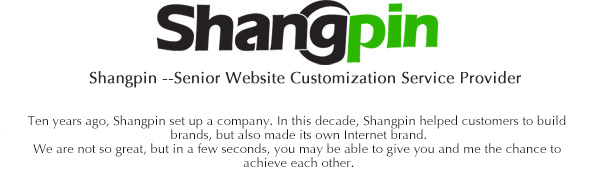
.jpg)