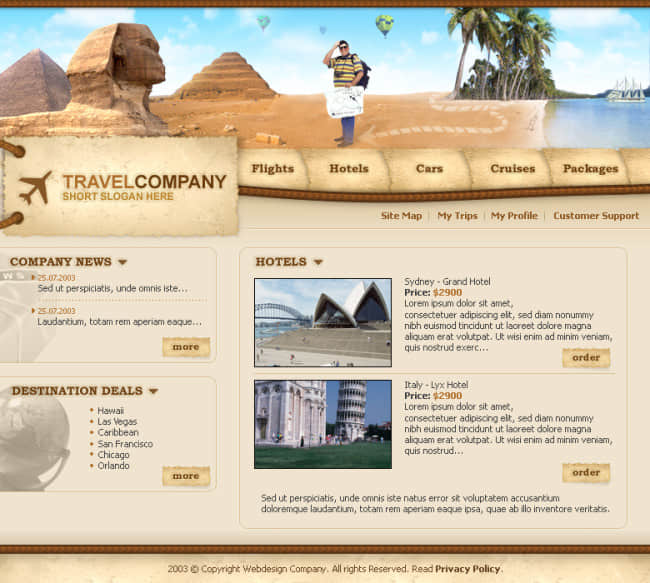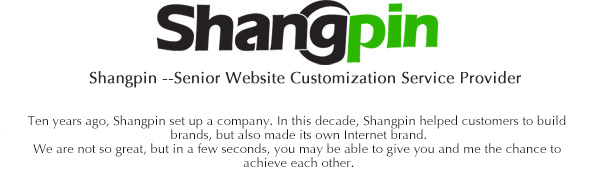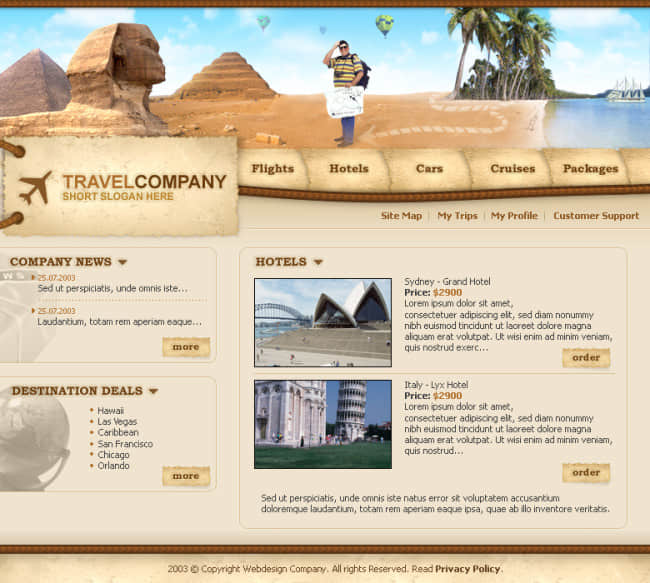Publishing a site is to copy the files on the completed site to an existing site folder, so that Website Design The page in becomes in the Web site. You can publish your site to an existing site on the Internet, such as a site that provides free personal web pages or a Web server that already exists on your local computer. To publish your own website on the website, you need to first apply for your own web space and domain name on the web server, and you will also have an account to manage this space.
The main task of website publishing is to upload web files. There are many ways to publish websites, such as HTTP, FIT, etc. The website shall be licensed by the network server when it is published. There are three ways to upload files. First, directly copy to the server through the network administrator; Second, the file is transferred through the file manager provided by the server; Third, file shooting through FTP is not introduced in this article.
It is transmitted through website development software, such as FrontPage 2003, Dreamweaver MX, etc. The following describes FrontPage 2003 as an example.
1) Open the site you want to publish, and click Publish Site on the common toolbar. Click the Options button to expand the options list. 2) Enter the URL of the Web server, or click the Browse button to find the publishing location. 3) If you need to publish the subsites in the current site to the Web server, select the Include subsites check box. ① If you select the "Publish only changed pages" option, you can let FrontPage compare files in the local Web site with files in the Web server. ② If the option "Publish all pages and overwrite the existing pages with the same name on the target site" is selected, the files on the local site will be republished to the Web server. ③ If you want to publish using secure links, select the Require secure links check box. 4) After clicking the Publish button, start publishing. If you use FTP to publish a site, a dialog box will appear asking you to enter a user name and password. 5) When the site is published, a successful publishing message box will pop up. Click the "Click here to view your published web" hyperlink. FrontPage will automatically open the browser to access the web published to the web server. Send the designed website to the Internet for customers to browse.