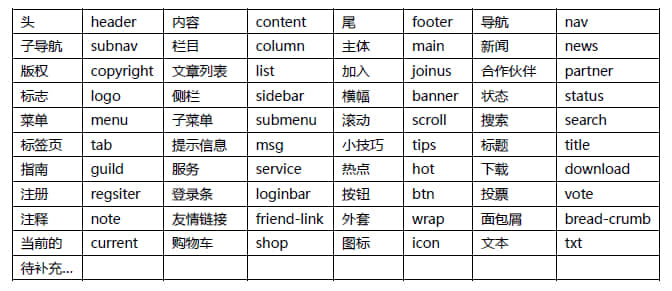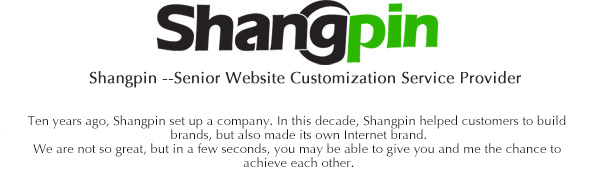-
Common menus should have command shortcuts. -
Menus that complete the same or similar functions are opened at the same position separated by horizontal lines. -
The icon in front of the menu can visually represent the operation to be completed. -
The menu depth is generally required to be controlled within three layers at most. -
Toolbar requirements can be customized according to user requirements. -
Place toolbars with the same or similar functions together. -
Each button in the toolbar should have prompt information in time. -
The maximum length of a toolbar cannot exceed the screen width. -
The icon of the toolbar can visually represent the operation to be completed. -
The default placement position is set for commonly used toolbars. -
If there are too many toolbars, you can consider using the tool box. -
The tool box should be scalable and customized by users according to their needs. -
The default total width of the tool box should not exceed 1/5 of the screen width. -
The status bar should be able to display the information that the user really needs. The common ones are: -
For the current operation, system status, user location, user information, prompt information, error information, etc., if an operation takes a long time, a progress bar and process prompt should also be displayed. -
The length of the scroll bar should be able to change in time according to the length or width of the displayed information, so that the user can understand the position and percentage of the displayed information. -
The height of the status bar is appropriate to place five good characters, and the width of the scroll bar is slightly narrower than the status bar. -
The menu and toolbar should have clear boundaries; The menu requires a highlight display, so that when the toolbar is removed, it still has a three-dimensional sense. -
5 point font is usually used in menus and status bars. The toolbar is generally wider than the menu, but it should not be too wide, or it will look incongruous. -
Right click shortcut menus follow the same guidelines as menus.
-
Open a new interface, and the cursor will stay in the first text box to be entered by default; -
Place the buttons that complete the same or similar functions together to reduce the distance of mouse movement. Common buttons should support shortcuts; -
Divide the interface into local blocks by function, and enclose them with Frame, with function descriptions or titles; -
The interface should support the function of keyboard automatic browsing button, that is, press the Tab key to automatically switch; -
Controls with important information that should be entered first on the interface should be placed first in the tab order, and the position should also be placed in a more striking position on the window; -
The number of controls on the same interface should not exceed 10. If there are more than 10 controls, pagination interface display can be considered; -
The paging interface should support quick switching between pages. The shortcut key Ctrl+Tab is commonly used; -
The default button should support the Enter operation, that is, the corresponding operation of the default button will be executed automatically after pressing Enter; -
When a writable control detects an illegal input, it should give a description and automatically get the focus; -
The order of button keys should be consistent with that of controls. At present, it is popular to go from top to bottom and from left to right between rows; -
Check boxes and option boxes are arranged according to the high and low selection probability; -
The check box and option box should have default options and support tab selection; -
When the number of options is the same, use the option box instead of the drop-down list box; -
When the interface space is small, use the drop-down box instead of the option box; -
When the number of options is small, use the option box instead of the drop-down list box; -
Professional software should use relevant professional terms, and generic interfaces should advocate the use of generic words;
-
Eliminate errors that may cause abnormal program termination; -
The invalid data entered by the user should be checked; -
Use related controls to limit the types of values entered by users; -
When the user is faced with two or more choices, please use the radio box, and when there may be more choices, you can use the check box; -
When there are too many options, you can use a list box or a drop-down list box; -
Ensure that unauthorized or meaningless operations cannot be carried out; -
Limit or shield the input characters or actions that may cause fatal errors or system errors; -
Remedial measures shall be taken for operations that may have serious consequences. Users can return to the original correct state through remedial measures; -
Judge the input of some special symbols, characters that conflict with the symbols used by the system, prevent users from entering the characters, and give input prompts in advance; -
It is better to support reversible processing for error operations, such as canceling serial operations; -
Before entering valid characters, users should be prevented from performing operations that can only be performed after input; -
Cancel function shall be provided for operations that may cause long waiting time; -
Special characters are common;; ' "><, '':" ["{, |}]+=) - (_ *&^% $# @!~,.?/There are still spaces; -
When reading the information entered by the user, you should choose whether to remove the front and rear spaces as needed. For example, some fields read into the database do not support spaces in the middle, but the user really needs to input spaces in the middle, which should be handled in the program;
-
The installation interface shall be provided with company introduction or product introduction and its own icon; -
The main interface, preferably most interfaces should have company icons; -
The login interface should have the logo of the product and the company icon; -
There should be copyright and product information in "About" of the help menu; -
The company's series of products should maintain consistent interface style, such as background color, font, menu arrangement, icon, installation process, button wording, etc. should be generally consistent;
-
In a multi window system, some interfaces must be kept at the top level to prevent users from constantly switching or even minimizing other windows to display the window when opening multiple windows; -
After the main interface is loaded, the memory is automatically unloaded to make the occupied Windows system resources available; -
Close all forms, and release all system resources occupied after the system exits, unless it is a system that needs to run in the background; -
Try to prevent exclusive use of the system;