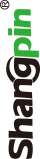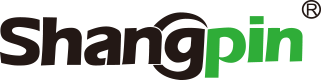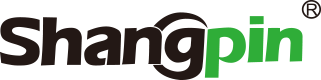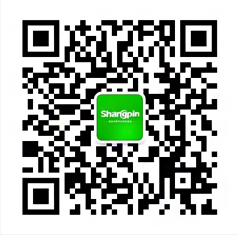-
simplified Chinese character -
Simplified Chinese English
Shangpin China Joins Hands with Beisheng Internet to Create a New Chapter in Website Construction
Insert an object in a Web page
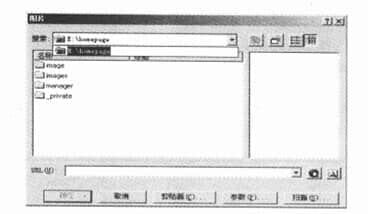
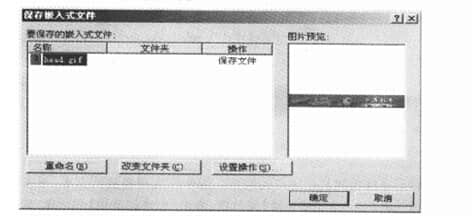
Station building process
-
Website requirements -
Website planning scheme -
Page design style -
Confirm delivery for use -
Data entry optimization -
Program design and development -
Follow up service -
contact number 010-60259772
Hot tags
-
Website construction -
Food website construction -
WeChat applet development -
Applet development -
Wuxi website construction -
Website construction of research institute -
Shenyang website construction -
Langfang website construction -
Zhengzhou website construction -
Construction of wedding photography website -
Mobile terminal website construction -
University website production -
Tianjin website construction -
Education website construction -
Brand website construction -
Government website construction -
Beijing website construction -
Website Design -
Website production
Latest articles
-

Website construction scheme: Fresh makeup aesthetics website Type: website construction 2025-03-13 -

Enterprise website construction plan: create a new business card for the network and open the digital future Type: website construction 2025-03-11 -

High end website production solution Type: website construction 2025-02-18
Recommended News
-
Is the process of customizing website design complicated? Is the cost high? Now many enterprises are very concerned about the production of websites, so in this case, they will also attach great importance to the relevant 2023-12-14 -
SEO website optimization: website head and bottom optimization SEO website optimization website head and bottom optimization I told you about the series of online optimization tutorials 2012-11-28 -
Which industries are suitable for mobile websites (mobile websites) Not long ago, I built a mobile phone station for a PC side website. In just one week, I realized website streaming 2015-05-26 -
What are the better methods for website revision? Technology changes with each passing day, especially in the Internet industry. Just like the algorithm of Baidu search engine 2021-04-30 -
How can websites be more popular? If you want to make your website construction more attractive to users and achieve a relatively high conversion rate, then you 2021-03-31 -
My View on the Design of Login Box in Website Design Beijing website construction company Shangpin China: The website is in different stages, the design of landing box, especially in the webpage 2013-04-23
Make an appointment with a professional consultant to communicate!
Disclaimer