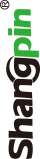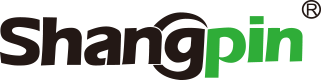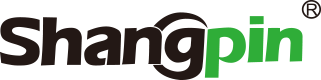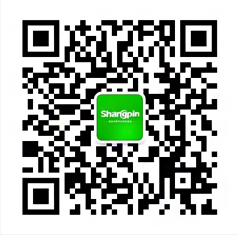-
simplified Chinese character -
Simplified Chinese English
Shangpin China Joins Hands with Beisheng Internet to Create a New Chapter in Website Construction
Publishing of websites
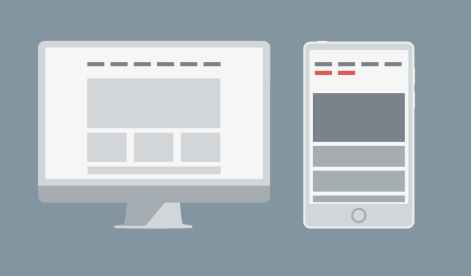
Station building process
-
Website requirements -
Website planning scheme -
Page design style -
Confirm delivery for use -
Data entry optimization -
Program design and development -
Follow up service -
contact number 010-60259772
Hot tags
-
Website construction -
Food website construction -
WeChat applet development -
Applet development -
Wuxi website construction -
Website construction of research institute -
Shenyang website construction -
Langfang website construction -
Zhengzhou website construction -
Construction of wedding photography website -
Mobile terminal website construction -
University website production -
Tianjin website construction -
Education website construction -
Brand website construction -
Government website construction -
Beijing website construction -
Website Design -
Website production
Latest articles
-

Website construction scheme: Fresh makeup aesthetics website Type: website construction 2025-03-13 -

Enterprise website construction plan: create a new business card for the network and open the digital future Type: website construction 2025-03-11 -

High end website production solution Type: website construction 2025-02-18
Recommended News
-
Key points of site production planning A reasonable site structure can speed up website design, improve work efficiency and save your time. Someone 2015-08-04 -
What impact does the role of enterprise website construction have on enterprises? 1、 Use the website to get feedback from customers in a timely manner 1. Make full use of network resources: Internet 2019-08-22 -
Whether Baidu's manual intervention in SEO industry can be standardized Beijing website construction company Shangpin China: Baidu's latest specification for SEO website optimization, write this article, maybe 2013-02-15 -
What are the advantages of government website construction? Now more and more government agencies are actively making government websites, the purpose is to make public websites 2023-07-28 -
How much does the enterprise need to spend to build a website? Are there any free ones? Habitually, when building a website in an enterprise, everyone will ask whether there is a free version for reference or free 2024-03-03 -
What are the requirements of flat style website design for designers? The flat UI design style has obvious advantages: simple and elegant, access speed block, cross terminal 2019-08-29
Make an appointment with a professional consultant to communicate!
Disclaimer