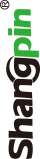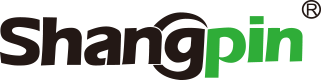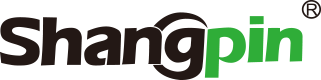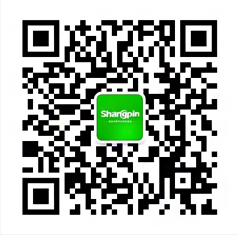-
simplified Chinese character -
Simplified Chinese English
Shangpin China Joins Hands with Beisheng Internet to Create a New Chapter in Website Construction
How Dreamweaver inserts Flash multimedia

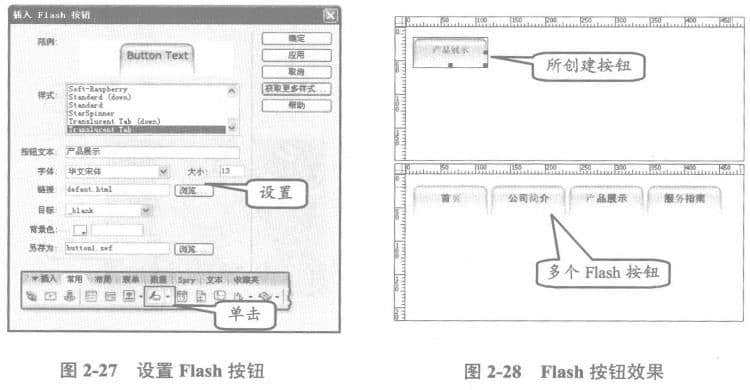
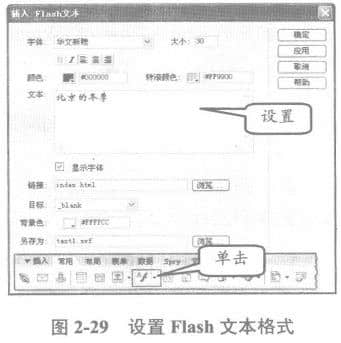
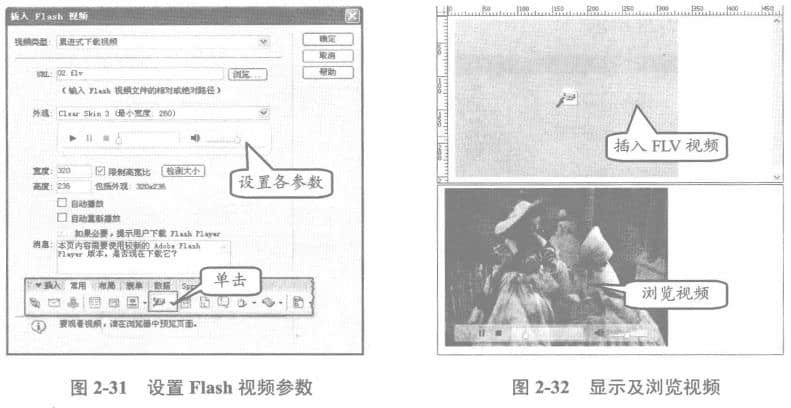
Station building process
-
Website requirements -
Website planning scheme -
Page design style -
Confirm delivery for use -
Data entry optimization -
Program design and development -
Follow up service -
contact number 010-60259772
Hot tags
-
Website construction -
Food website construction -
WeChat applet development -
Applet development -
Wuxi website construction -
Website construction of research institute -
Shenyang website construction -
Langfang website construction -
Zhengzhou website construction -
Construction of wedding photography website -
Mobile terminal website construction -
University website production -
Tianjin website construction -
Education website construction -
Brand website construction -
Government website construction -
Beijing website construction -
Website Design -
Website production
Latest articles
-

Website construction scheme: Fresh makeup aesthetics website Type: website construction 2025-03-13 -

Enterprise website construction plan: create a new business card for the network and open the digital future Type: website construction 2025-03-11 -

High end website production solution Type: website construction 2025-02-18
Recommended News
-
How to build a perfect website architecture 1. At present, search engines are not ideal for dynamic crawling. Dead links and dragging URLs will make websites 2014-04-11 -
How can you do a good job of qualified website editing? With the rapid development of the Internet, website editing has also become an important position in the Internet, becoming one of the top ten new 2019-07-27 -
Network marketing - strategy and workflow Whether you admit it or not, in short. Online marketing is colliding with people's consumption concept with an irreversible trend 2013-07-11 -
Build a green Internet and carry forward the positive energy of youth On September 29, the "green network flight aid dream" jointly launched by 100 websites nationwide 2019-08-20 -
What elements should be considered in Beijing website construction? With the continuous development of the Internet, e-commerce has also emerged. In recent years, all walks of life have followed the times 2020-03-22 -
What is a switch Switch, which is the most widely used network device in LAN 2015-06-24
Make an appointment with a professional consultant to communicate!
Disclaimer