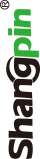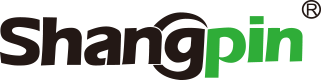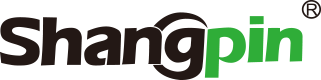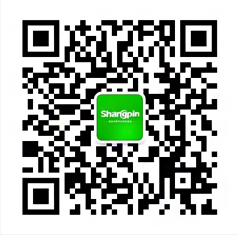-
simplified Chinese character -
Simplified Chinese English
Shangpin China Joins Hands with Beisheng Internet to Create a New Chapter in Website Construction
Installation, uninstallation and startup of Flash CS3
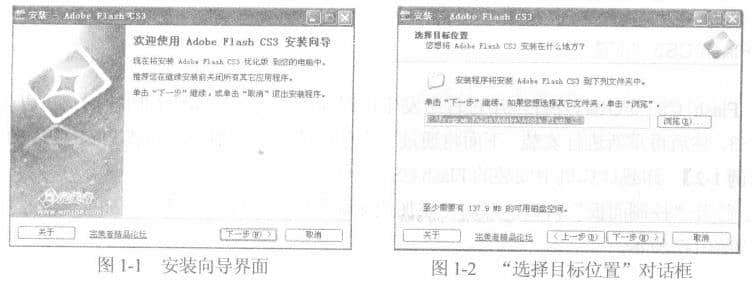
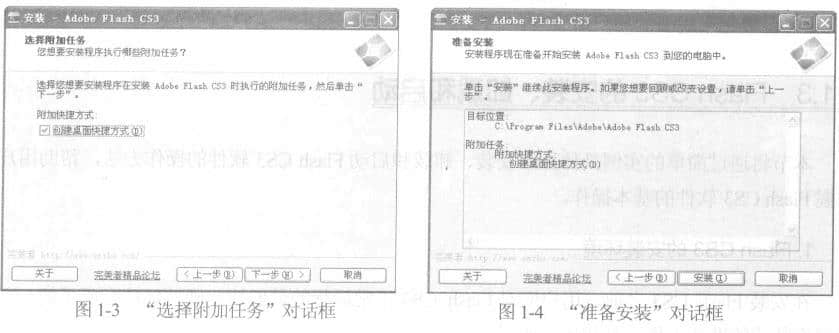
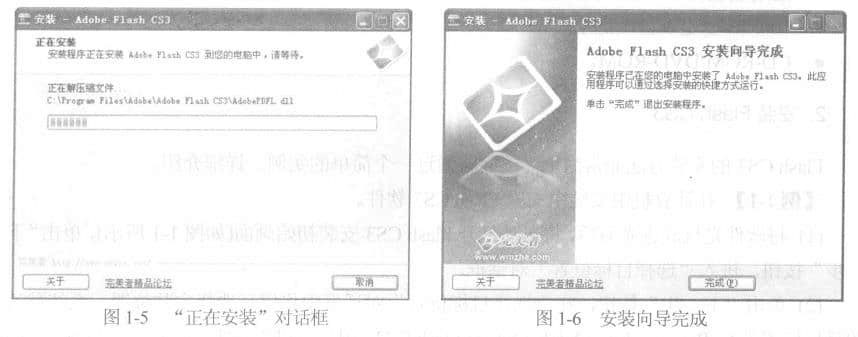
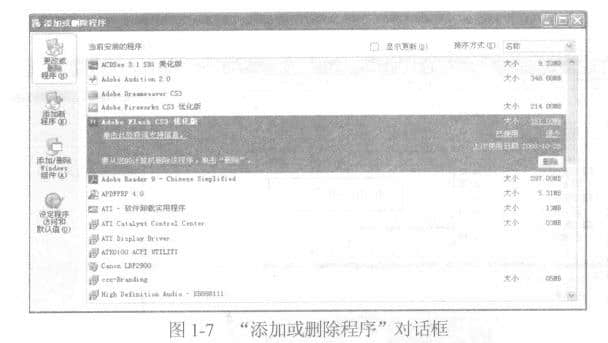
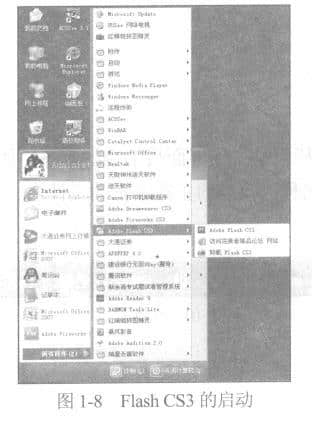
Station building process
-
Website requirements -
Website planning scheme -
Page design style -
Confirm delivery for use -
Data entry optimization -
Program design and development -
Follow up service -
contact number 010-60259772
Hot tags
-
Website construction -
Food website construction -
WeChat applet development -
Applet development -
Wuxi website construction -
Website construction of research institute -
Shenyang website construction -
Langfang website construction -
Zhengzhou website construction -
Construction of wedding photography website -
Mobile terminal website construction -
University website production -
Tianjin website construction -
Education website construction -
Brand website construction -
Government website construction -
Beijing website construction -
Website Design -
Website production
Latest articles
-

Website construction scheme: Fresh makeup aesthetics website Type: website construction 2025-03-13 -

Enterprise website construction plan: create a new business card for the network and open the digital future Type: website construction 2025-03-11 -

High end website production solution Type: website construction 2025-02-18
Recommended News
-
What are the common website construction processes From the current point of view, a large number of start-ups will be born every day. As an entrepreneur, I think of 2020-10-17 -
How to judge the quality of a website? How can the enterprise website construction clearly make the website conform to the standard? In fact, this is a lot to do 2022-01-06 -
What should be considered in the construction of biomedical websites? What are the key elements? If the construction of biomedicine website hopes to attract people's attention to a certain extent, then many details are 2023-10-25 -
Which website construction company is good? Our one-stop service for you can save your communication time, reduce maintenance costs, and improve your 2018-03-15 -
How to make perfect seo website optimization scheme When the webmaster gets the website optimization, he doesn't get a website to do the keyword outside the chain. The first step should be to 2013-07-22 -
What is the significance of building a website? Look at the help to the development of enterprises In today's Internet era, enterprises basically have one or more websites. However, for various reasons, the network 2021-05-11
Make an appointment with a professional consultant to communicate!
Disclaimer