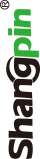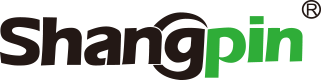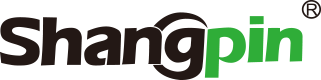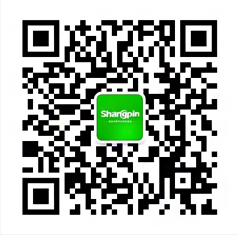-
simplified Chinese character -
Simplified Chinese English
Shangpin China Joins Hands with Beisheng Internet to Create a New Chapter in Website Construction
Solving WIN7 prompts that network access is limited, and the wireless signal has a yellow exclamation mark (better than Baidu's experience)

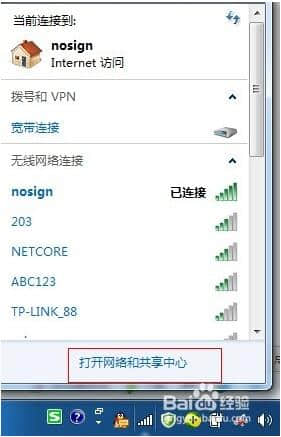
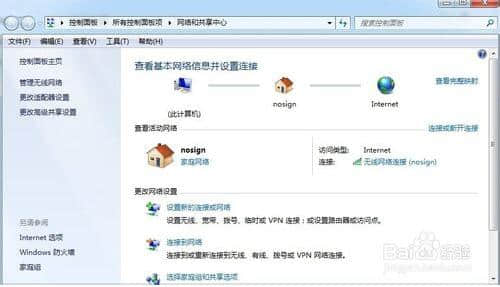
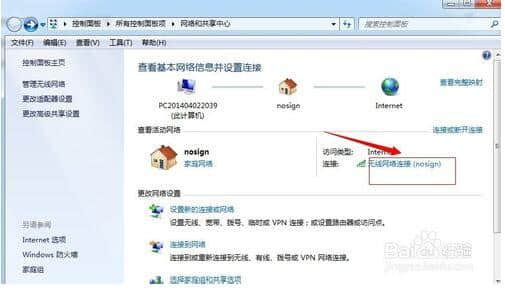

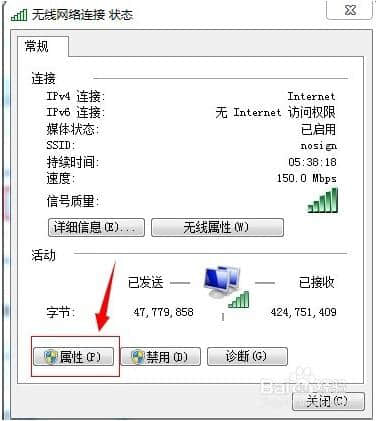
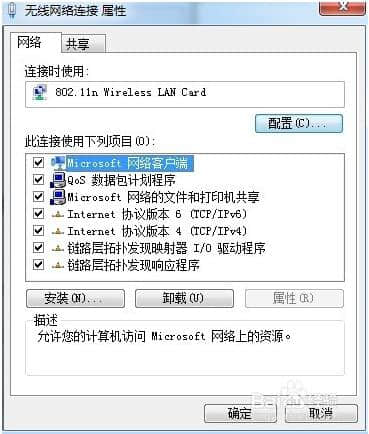
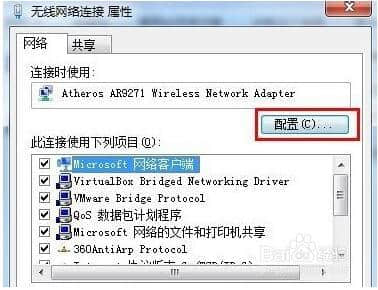
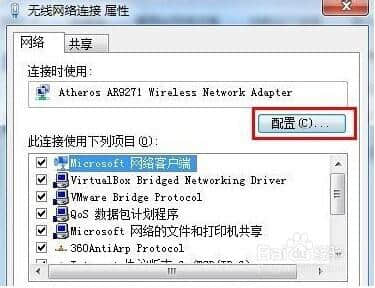
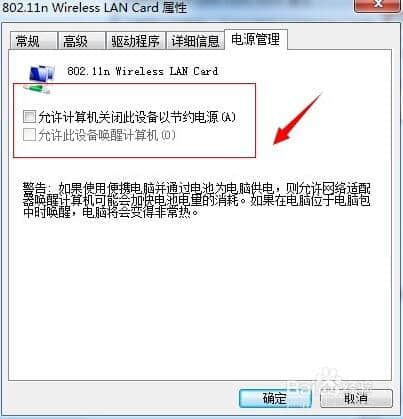
Station building process
-
Website requirements -
Website planning scheme -
Page design style -
Confirm delivery for use -
Data entry optimization -
Program design and development -
Follow up service -
contact number 010-60259772
Hot tags
-
Website construction -
Food website construction -
WeChat applet development -
Applet development -
Wuxi website construction -
Website construction of research institute -
Shenyang website construction -
Langfang website construction -
Zhengzhou website construction -
Construction of wedding photography website -
Mobile terminal website construction -
University website production -
Tianjin website construction -
Education website construction -
Brand website construction -
Government website construction -
Beijing website construction -
Website Design -
Website production
Latest articles
-

Website construction scheme: Fresh makeup aesthetics website Type: website construction 2025-03-13 -

Enterprise website construction plan: create a new business card for the network and open the digital future Type: website construction 2025-03-11 -

High end website production solution Type: website construction 2025-02-18
Recommended News
-
Website construction scheme of decoration industry Design and user experience: pay attention to the design and user experience of the website, use appropriate color scheme and layout, and ensure that 2024-06-22 -
Why is the Chinese domain name not included in Baidu? The customer Huayichun registered a company called "Huayichun. com" 2019-08-28 -
What to do if there is a problem with website user loyalty Customers are God, everyone knows. But if one day you suddenly find that your God doesn't play happily with you 2016-11-28 -
What are the advantages of choosing high-end website construction companies? With the trend of the Internet economy sweeping the world, more and more companies choose to build websites to sponsor companies 2021-12-17 -
Why should the website be updated frequently after it goes online? When each website is produced by a website development company, it will produce a dynamic news or other 2021-03-09 -
What online marketing tools are used In the traditional product service market, enterprises' conventional customer service tools include telephone, fax, letter, door-to-door service, etc 2015-06-14
Make an appointment with a professional consultant to communicate!
Disclaimer