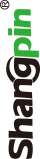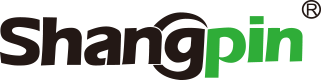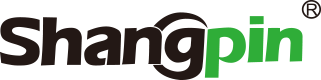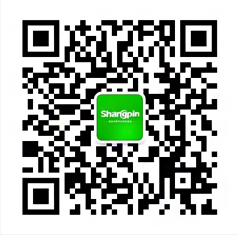-
simplified Chinese character -
Simplified Chinese English
Shangpin China Joins Hands with Beisheng Internet to Create a New Chapter in Website Construction
Photoshop screen display mode switching tutorial (better than Baidu experience)

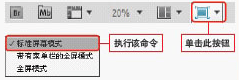
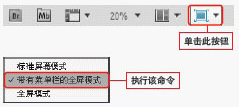






Station building process
-
Website requirements -
Website planning scheme -
Page design style -
Confirm delivery for use -
Data entry optimization -
Program design and development -
Follow up service -
contact number 010-60259772
Hot tags
-
Website construction -
Food website construction -
WeChat applet development -
Applet development -
Wuxi website construction -
Website construction of research institute -
Shenyang website construction -
Langfang website construction -
Zhengzhou website construction -
Construction of wedding photography website -
Mobile terminal website construction -
University website production -
Tianjin website construction -
Education website construction -
Brand website construction -
Government website construction -
Beijing website construction -
Website Design -
Website production
Latest articles
-

Website construction scheme: Fresh makeup aesthetics website Type: website construction 2025-03-13 -

Enterprise website construction plan: create a new business card for the network and open the digital future Type: website construction 2025-03-11 -

High end website production solution Type: website construction 2025-02-18
Recommended News
-
How to establish university websites? The establishment of university websites is a comprehensive task, which needs to be considered and optimized from many aspects. Listed below 2024-07-25 -
How to do a good job of the company website? Clear website goals: Before starting to produce the company website, it is very important to clear the goal and positioning of the website. Test 2024-08-07 -
How to set forum signature for website optimization The second page of a post is difficult to be included by the search engine, which results in all the external links after the second page 2013-06-18 -
Website construction companies share several elements of website design and construction At present, more and more enterprise websites are not built well enough, leading to the inability to achieve the corresponding effect after the website is built 2021-05-14 -
Analysis on Solving the Unstable Ranking of Website Keywords Don't underestimate this unimpressive source. The above is the author's summary of the current unstable website rankings 2013-06-24 -
SEO website optimization as an alternative to Yahoo Site Explorer SEO website optimization is an alternative to Yahoo Site Explorer. Yahoo's Si 2012-12-01
Make an appointment with a professional consultant to communicate!
Disclaimer