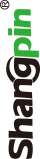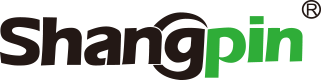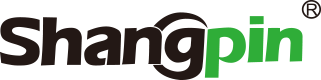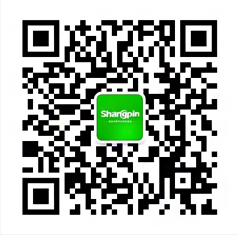-
simplified Chinese character -
Simplified Chinese English
Shangpin China Joins Hands with Beisheng Internet to Create a New Chapter in Website Construction
Tutorial of setting up Java development environment configuration
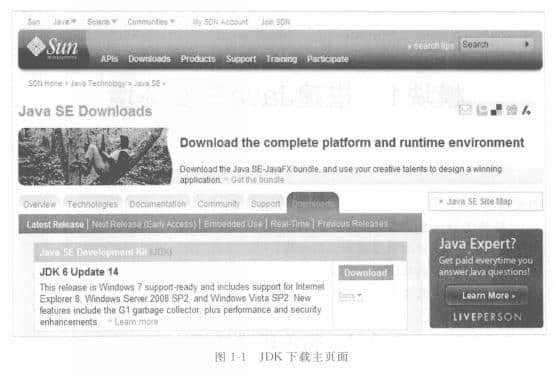
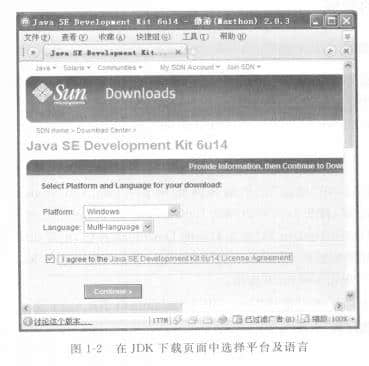

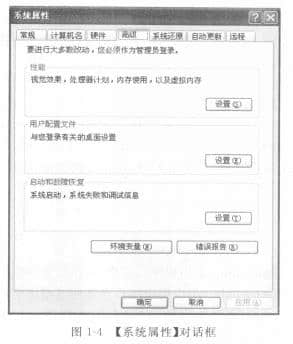

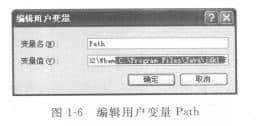
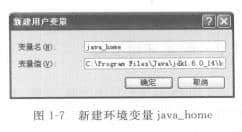
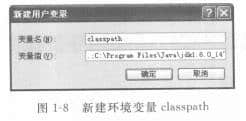
Station building process
-
Website requirements -
Website planning scheme -
Page design style -
Confirm delivery for use -
Data entry optimization -
Program design and development -
Follow up service -
contact number 010-60259772
Hot tags
-
WeChat applet development -
Applet development -
Luoyang website construction -
Beijing website customization development -
Shenyang Website Design -
Zhengzhou website design -
Langfang Website Design -
High end website design -
Website design -
Shijiazhuang website production -
Tianjin website construction -
Education website construction -
Website production
Latest articles
-

Website construction scheme: Fresh makeup aesthetics website Type: website construction 2025-03-13 -

Enterprise website construction plan: create a new business card for the network and open the digital future Type: website construction 2025-03-11 -

High end website production solution Type: website construction 2025-02-18
Recommended News
-
What is the difference between PC website construction and mobile APP development First, different access platforms are very simple. Literally, PC websites are accessed through computers 2020-07-25 -
The details of website revision need attention, so that the revision effect is good Because the website has been running for a long time, it will inevitably not keep up with the pace of the times 2021-05-15 -
What are the key points of website design layout? This is very attractive A website is a window for enterprises on the Internet. The purpose of website construction is to attract users. So what kind of website 2021-05-19 -
These details of corporate website design cannot be ignored When you design your website, you will always encounter some common problems that lead to the failure of website design 2021-05-12 -
Targeted planning scheme for website development The website has become an important channel for enterprises to show their image, promote products, attract customers and expand their influence. For 2024-06-13 -
What are the advantages of flat website design? Now people prefer simple and direct things, and the most direct response is in website design. With 2021-06-01
Make an appointment with a professional consultant to communicate!
Disclaimer