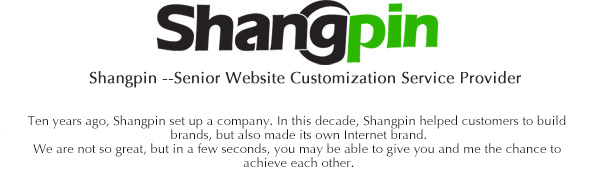Beijing website construction Company Shangpin China: In fact, I have heard a lot about local computer virtual machines (ihucc.com) before, but I have never had the opportunity to contact with time. Today, I really enjoyed it! Hey hey, the virtual machine of your own computer has also been set up, ready to run some programs that may contain viruses, or set up a simple local database, and then you can use the data remotely without fear of being invaded by hackers, because as long as the operating system on your virtual machine makes an error, you can restore to the correct state with one click, And the installation and restore methods are very simple! Well, let's stop talking nonsense. Let's see my detailed installation process and method as a novice! There are friends who have not contacted, you can try this technology, very good!
Brief introduction to the role of virtual machine:
It allows you to run two or more Windows, DOS, and LINUX systems on one machine at the same time. Compared with "multi boot" system, virtual machine technology adopts a completely different concept. The multi start system can only run one system at a time, and the machine needs to be restarted during system switching. Virtual machines run "simultaneously". Multiple operating systems switch on the main system platform just like standard Windows applications. In addition, you can perform virtual partition and configuration for each operating system without affecting the data of the real hard disk. You can even connect several virtual machines to a LAN through the network card, which is extremely convenient. For example, when a new system is released and you want to test the effect, but you are afraid of problems after installing the system and it will be troublesome to reinstall it back and forth, what should you do? Virtual machines can help you solve the problem.
Preparation before use:
1: Download VMware (download method and address below)
2: Prepare the iso file package of the virtual operating system you need to install. For example, mine is xp3, and it also supports win7, linux, etc.
Okay, here we go!
First, I use the book VMware Virtual Machine Installation Software! In fact, there are many virtual machine installation software, such as Virtual Box and Virtual PC, and the installation and use are similar. I only use VMware, and you can download what you like. VMware is charged, but hey hey, everyone likes free cracking. Hey hey, the download address of VM7.0 Chinese cracking version is automatically activated after downloading:
Download Address 1: Click Download Download Address 2: Click Download
If automatic registration is not possible, the following provides some VMware workstation registration codes (all can be used and tested in person):
ZZ5TK-40X55-H8EVP-WMYGV-W2UR0
UC5E8-FMD4N-081HQ-LMMQX-M60R0
AC780-0EE0J-H80UP-0DZQV-ZYAFD
UF1WH-26E9N-H8DHY-HDXGG-XG2E6
CA3X2-2TD5K-0845P-25WNT-YQKGD
Installation instructions:
1. It is recommended to uninstall the old version of VM, restart the system, and then install the new version of VM to prevent errors.
2. The default decompression path of this version is D: Program FilesVMware Workstation, which supports custom installation
3. Never install the VM to a directory with Chinese path, or problems will occur during installation or use
4. Please turn off the UAC function in the Vista/Win7 system, and run the installation program with administrator privileges
5. Please close the security software before installing it (the security software will block the driver installation of VM)
Step 2: After installation, start to create a new virtual machine:











Special Note+Note: You can choose the location of your iso system files directly in the middle of the process without CD-ROM system installation disk, and then choose CD-ROM when you restart and press ESC. Note that pressing esc only needs one time, and the speed should be fast! You know..
Also, some friends don't know how to restart the virtual machine. VMware restarts the virtual machine by selecting your virtual machine system in the software interface, right clicking, and then clicking.
By now, your local virtual machine has basically been set up. You can do anything on the virtual machine without worrying about installing any virus program that will cause the system crash! If it crashes, you can reinstall it at any time.
If you don't understand or encounter any problems, you can leave a message for consultation! I will reply you in time when I see it!
This article was published by Beijing website production company Shangpin China //ihucc.com/