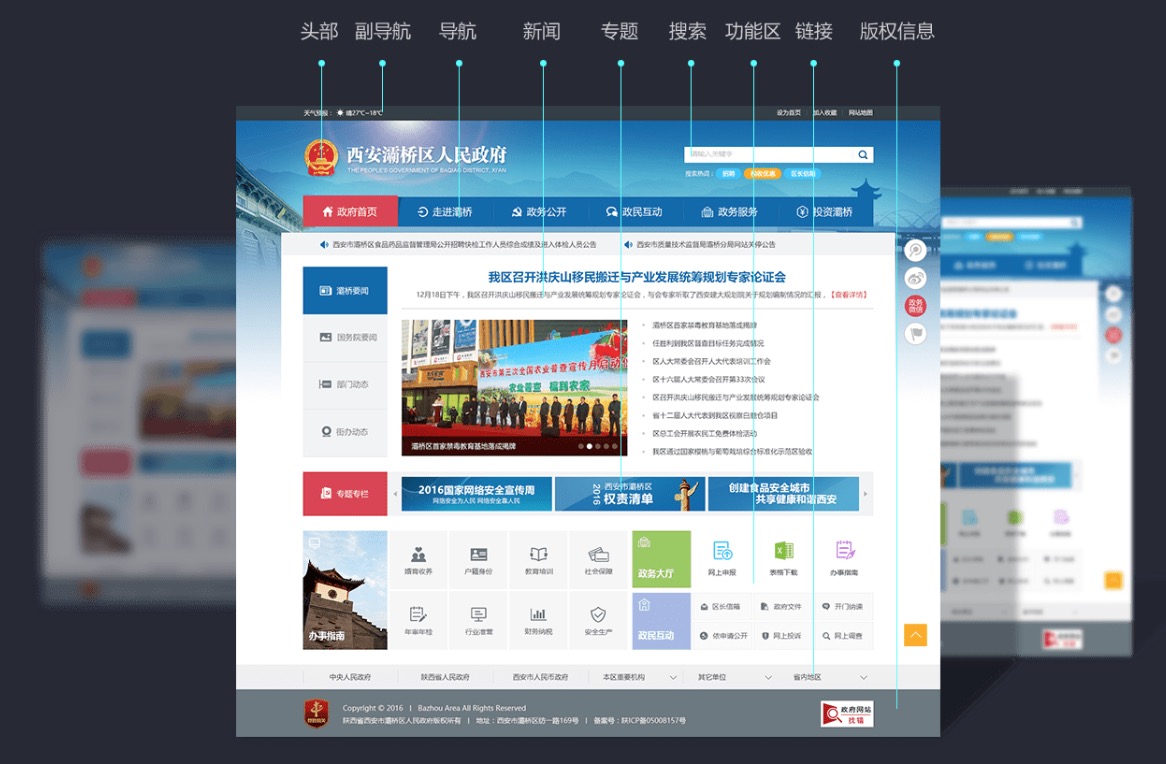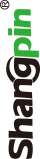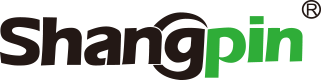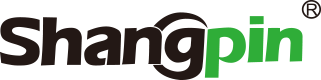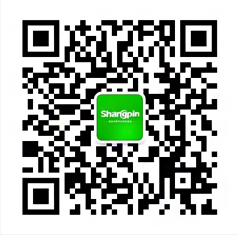1. Flexible use of styles
Familiarity Website Design As our netizens know, there are many ways to call Style. We can right-click to select Custom Style to call the Style standard, or right-click the element list in the status bar to call Style. Although the effect of different methods seems to be the same, the HTML code generated is completely different. For example, if Custom Style is used to call the Style standard, a span tag will be generated in the web page code. A large number of such tags will make the file very bulky and affect the browser's parsing speed. Therefore, we should try to use the element list in the status bar to call Style.

(Government website construction)
2. Use the Format Table command flexibly
In complex web page design, tables are most widely used because they can freely control the specific position where text and images appear on the web page, thus making the whole web page look compact and unified. Dreamweaver is not far behind in this respect. We can use the "Format Table" command to quickly apply the pre designed style to the table. To use the pre designed style, first place the cursor in any cell of the table, and then select Command Format Table. In the following dialog box, select a design scheme from the list on the left. Press the "Apply" key to view the effect. If you are not satisfied, you can also reset or modify the values of some parameters, such as border thickness, background color, etc.
3. Link to two pages at the same time
We all know that hyperlinks can only connect to one page at a time. If we want to open the document in different frame pages at once, we can use the "Go To URL" JavaScript behavior. Open a framed web page, select text or image, and then select "Go To URL" from the behavior panel. We will notice that Dreamweaver displays all available frames in the Go To URL dialog box. Select one of the frames we want to link to and enter the corresponding URL before selecting another frame and entering another URL.
4. Do not give the document a Chinese name
After you have created a web page, you usually give a representative Chinese name to the web page. On the one hand, you can understand the content of the file at a glance, and on the other hand, you can easily call each other between hyperlinks. However, if you do this in Dreamweaver, you will find that Dreamweaver does not support Chinese file names very well, and page calls are often incorrect. Therefore, when we save web pages in Dreamweaver in the future, we try to use English or numbers as file names to avoid the above errors.
5. Cleverly set font resolution
When we make web pages, we often have the experience that it is normal to browse the created web pages on the local computer, but when we browse on another computer, we find that the beautiful web pages have become crooked. Why? The original resolution of each computer is to make your home page display normally at different resolutions, which has been better solved in Dreamweaver. In the lower right corner of the document window, Dreamweaver displays the designed resolution of the current document. Click which number to specify the display resolution for the current page in the pop-up menu. You can make your home page more flexible by modifying it. The display with different resolutions can be displayed well.
6. Cleverly hide the label
If an invisible element is inserted into a web page, Dreamweaver will automatically add a corresponding element tag to the page so that we can select invisible elements. However, this is not all a good thing. For example, when we insert a table in the first row of a page with many layers, we will find that the table automatically retreats to the second row of the page due to too many layer element labels arranged in the first row. Although it does not affect the effect when browsing, it will really hinder our work. So when we feel that an element tag is in the way, we simply block it. Press Ctrl+U to open the Preferences panel, select Invisible Elements in Category, and all element labels will appear on the right side of the panel. As long as you remove the check in front of the unnecessary element tag, it will not appear again in the future.
(Design page and plate division of Xi'an Baqiao District People's Government)
7. Make good use of drag and drop techniques
When we use Dreamweaver to edit web pages, we often need to insert some images. If there are many images to be inserted, it is very troublesome to operate according to conventional methods. We can use drag and drop techniques to solve this problem. First, we turn Dreamweaver's operation window into the active window to make room for displaying Explorer window. After finding the image files to be inserted, drag them to the appropriate parts of the web page one by one with the mouse. Dreamweaver will automatically add the urls of these images to the HTML code of the file. Of course, the dragged image files must be gif Jpg and other web image formats. The same is true for images already in the web page. Just drag them directly. However, if there is a hyperlink on the dragged image, you can no longer use the drag technology, because only the hyperlink address is dragged.
8. Automatically set update time
We know that one of the most important things for a website to gain more popularity is to keep updating. But for our personal websites, it may not be easy to update them every day. Therefore, we hope that the web page can be updated automatically, and the following author will provide a source code that can automatically update the modification time. We can achieve the purpose of updating the time by adding this source code to...</BODY>:
< Script Language="JavaScipt"> < /script>; Second, click Text/Custom Style/Edit/Style Sheet/New/Redefine HTML Tag in Dreamweaver, select a from it, then select none in decoration, and finally click OK.
9. Ingenious reproduction of words
Copying text between several different applications is something we may often do in practical work. However, if we copy the text in the editing area from Dreamweaver to another application, the HTML code and text will be copied together. How can we copy only the text in the editing area? We know that the shortcut key Ctrl - C is usually used when copying. If we press C more than one key when copying, Dreamweaver will only copy the selected text.
10. Make good use of shortcut keys
To improve the efficiency of operations, we can use shortcut keys in Dreamweaver, such as Ctrl-B or Ctrl-I to apply bold or italic formatting to text, You can also use the following keyboard shortcuts to apply HTML format to the selected text: Ctrl-0: unformatted Ctrl-T: paragraph Ctrl-1: title 1 Ctrl-2: title 2 Ctrl-3: title 3 Ctrl-4: title 4 Ctrl-5: title 5 Ctrl-6: title 6
11. Automatically close web pages
If we want our web page to automatically close within a specified time, we can add the following code after the tag in the web page source code:<script LANGUAGE="JavaScript"></script>where 3000 in the code means 3 seconds, which is in milliseconds.
12. Cleverly set object name
When we use Dreamweaver to create very complex effects, we may need to repeatedly use one or more objects. For example, we often need to locate a specific table, image, etc. If we do not name multiple objects in a web page, then when we repeatedly apply these objects, It may be troublesome or error prone. In order to call these objects conveniently, we should remember to give them a representative and easy to remember name every time we create a new object. When naming these objects, we can use the "Properties" panel of the object to operate.
13. Add dynamic effects to image links
Sometimes, in order to achieve a realistic effect, we want the mouse to move to a link with a sense of motion. This effect can be easily achieved using Dreamweaver. When designing, we first need to prepare two images, the first is the original image, and the second is the image after the mouse moves up. Then click the first image with the mouse, fill in the file to be linked in the link bar in the property panel, click F8 on the keyboard, click the "+" sign in the pop-up Behaviors window, then select "swap image", select the second image in the next window, and finally click OK.