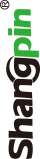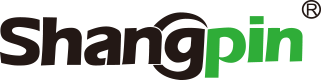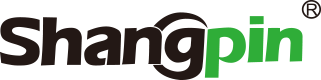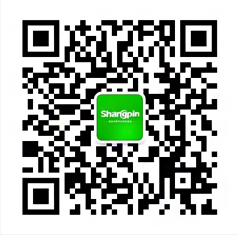-
simplified Chinese character -
Simplified Chinese English
Shangpin China Joins Hands with Beisheng Internet to Create a New Chapter in Website Construction
Introduction to Photoshop work interface
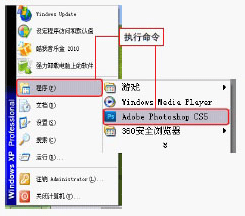
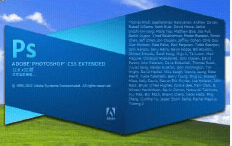
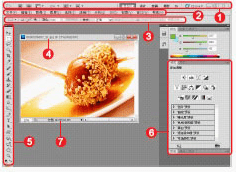
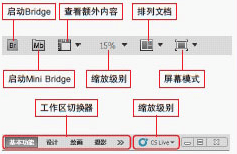
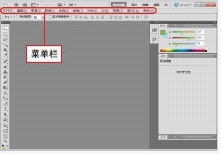
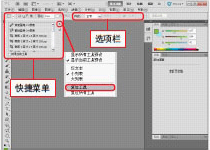
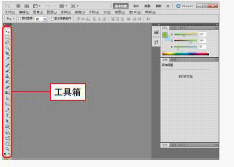
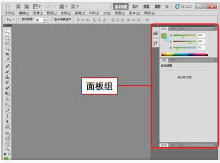
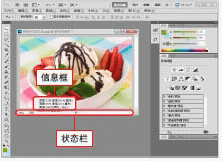
Station building process
-
Website requirements -
Website planning scheme -
Page design style -
Confirm delivery for use -
Data entry optimization -
Program design and development -
Follow up service -
contact number 010-60259772
Hot tags
-
Website construction -
Food website construction -
WeChat applet development -
Applet development -
Wuxi website construction -
Website construction of research institute -
Shenyang website construction -
Langfang website construction -
Zhengzhou website construction -
Construction of wedding photography website -
Mobile terminal website construction -
University website production -
Tianjin website construction -
Education website construction -
Brand website construction -
Government website construction -
Beijing website construction -
Website Design -
Website production
Latest articles
-

Website construction scheme: Fresh makeup aesthetics website Type: website construction 2025-03-13 -

Enterprise website construction plan: create a new business card for the network and open the digital future Type: website construction 2025-03-11 -

High end website production solution Type: website construction 2025-02-18
Recommended News
-
What are the main types of customized website design? Nowadays, more and more customers choose customized website design services. Compared with other design methods, why 2024-02-23 -
Determination of website theme in website construction process Website construction is a very complex process, which involves many technologies. In addition to technology, there are many 2016-12-31 -
Introduction to the relationship between website design and optimization in Beijing A good website design in Beijing will be widely recognized and resonated, largely because it can significantly enhance 2023-02-28 -
Major innovation in payment field: China UnionPay launched a payment service similar to Square Square, a new upstart in the payment field, is famous for box payment. Its payment equipment is very small and similar in shape 2013-02-03 -
Cost and effect of building enterprise e-commerce website In terms of capital investment in website construction: 10% of enterprises invest more than 200000 yuan, and 6% of enterprises invest more than 200000 yuan 2019-08-23 -
40 excellent website interface call to action button design Home of webmaster (CHINAZ. com), compiled on February 3: In Web design, call to action 2013-02-03
Make an appointment with a professional consultant to communicate!
Disclaimer