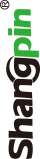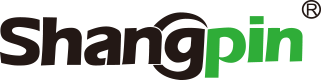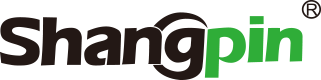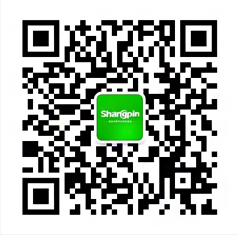-
simplified Chinese character -
Simplified Chinese English
Shangpin China Joins Hands with Beisheng Internet to Create a New Chapter in Website Construction
How to Make Rounded Border in Website Making Tutorial
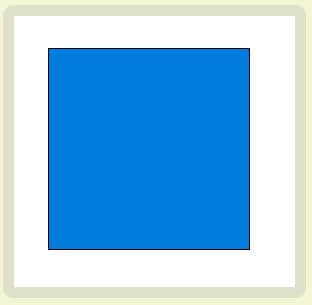
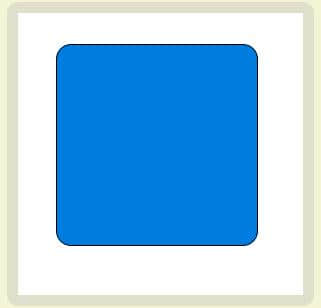
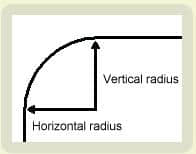
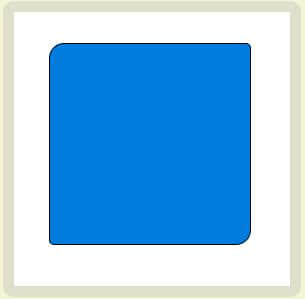
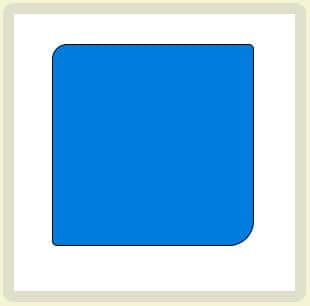
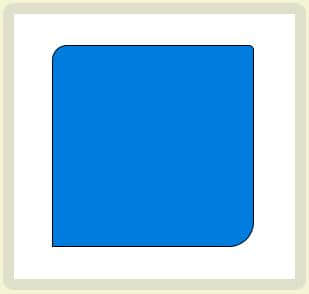
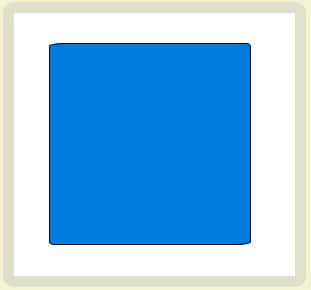
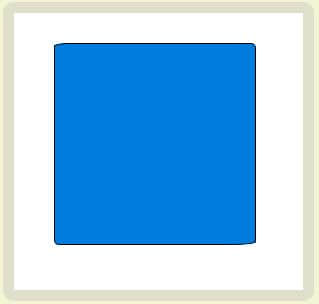
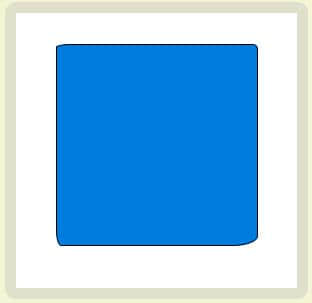
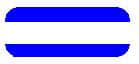 |
|
 |
|
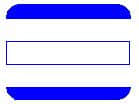 |
|
 |
|
| |
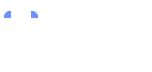 |
|
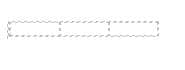 |
|
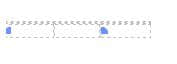 |
|
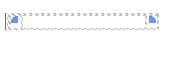 |
|
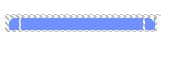 |
|
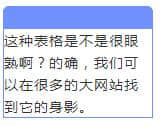 |
|
| |
| |
Station building process
-
Website requirements -
Website planning scheme -
Page design style -
Confirm delivery for use -
Data entry optimization -
Program design and development -
Follow up service -
contact number 010-60259772
Hot tags
-
Website construction -
Food website construction -
WeChat applet development -
Applet development -
Wuxi website construction -
Website construction of research institute -
Shenyang website construction -
Langfang website construction -
Zhengzhou website construction -
Construction of wedding photography website -
Mobile terminal website construction -
University website production -
Tianjin website construction -
Education website construction -
Brand website construction -
Government website construction -
Beijing website construction -
Website Design -
Website production
Latest articles
-

Website construction scheme: Fresh makeup aesthetics website Type: website construction 2025-03-13 -

Enterprise website construction plan: create a new business card for the network and open the digital future Type: website construction 2025-03-11 -

High end website production solution Type: website construction 2025-02-18
Recommended News
-
How can Beijing website production expand enterprise development In the Internet era, the construction of enterprise websites has represented the enterprise's grasp and positioning of the market 2022-06-17 -
How to solve the security problem of university website construction? The security of university website construction is very important because these websites may contain sensitive information and personal data 2024-10-16 -
Ideas for SEO website optimization Website production company Shangpin China (www.sino web. net): For SEO 2013-05-14 -
Real traffic comes from website details construction Beijing website construction company Shangpin China: Now a target customer needs to check some photos online when buying products 2013-08-14 -
Common network media and precautions for virus marketing Virus marketing commonly used network media 1. Virtual community enterprises have built their own websites, we must let it play 2013-08-21 -
Various sales rules: I know women's heart There are many kinds of sales rules, one of which is subtle but important: catch women customers, and you will get rid of the rest 2013-02-03
Make an appointment with a professional consultant to communicate!
Disclaimer