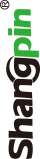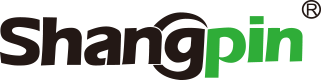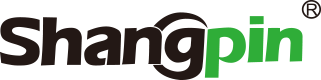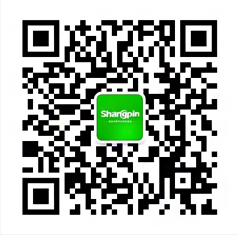-
simplified Chinese character -
Simplified Chinese English
Shangpin China Joins Hands with Beisheng Internet to Create a New Chapter in Website Construction
Flash Software Tutorial Line, Rectangle, Multi angle Star Tool Usage
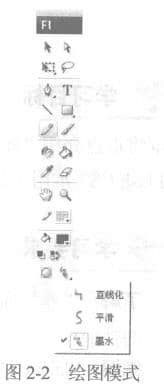


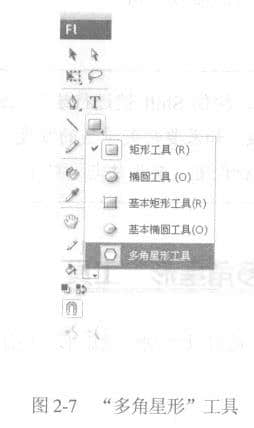
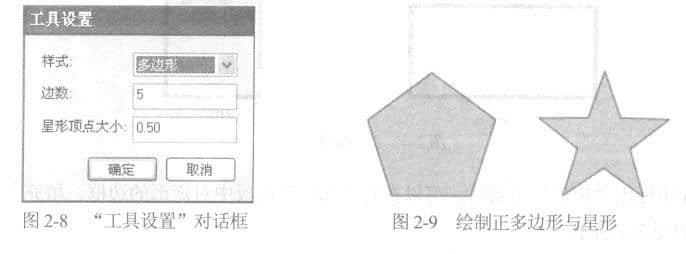
Station building process
-
Website requirements -
Website planning scheme -
Page design style -
Confirm delivery for use -
Data entry optimization -
Program design and development -
Follow up service -
contact number 010-60259772
Hot tags
-
Website construction -
Food website construction -
WeChat applet development -
Applet development -
Wuxi website construction -
Website construction of research institute -
Shenyang website construction -
Langfang website construction -
Zhengzhou website construction -
Construction of wedding photography website -
Mobile terminal website construction -
University website production -
Tianjin website construction -
Education website construction -
Brand website construction -
Government website construction -
Beijing website construction -
Website Design -
Website production
Latest articles
-

Website construction scheme: Fresh makeup aesthetics website Type: website construction 2025-03-13 -

Enterprise website construction plan: create a new business card for the network and open the digital future Type: website construction 2025-03-11 -

High end website production solution Type: website construction 2025-02-18
Recommended News
-
Advantages and disadvantages of single page website The most perfect salesperson in the world, with shocking copy, beautiful pictures and video tutorials, quickly 2013-07-21 -
How does the scientific research website production company optimize the title? For the staff engaged in scientific research website production optimization, website optimization is not just keywords and external chains 2023-01-24 -
Enterprise website construction - how to use micro interaction to enhance user experience? It is not easy to design, create and manage an online platform, especially in the changing digital environment 2019-12-20 -
Advantages and Disadvantages of Enterprise Self service Website Construction Beijing website design company Shangpin China: DIY self-service website building tools, mainly through the use of templates and internal 2013-08-16 -
Experience the download and installation of Microsoft's new product Windows 8 Experience the download and installation of Microsoft's new product Windows 8 from the Internet (including a full set of development tools 2013-01-15 -
How can the construction of the group website better reflect the overall strength of the group? For website construction, I believe many friends will not feel strange, especially in recent years, with the development of science and technology 2024-02-07
Make an appointment with a professional consultant to communicate!
Disclaimer