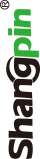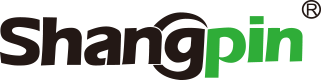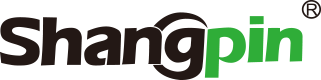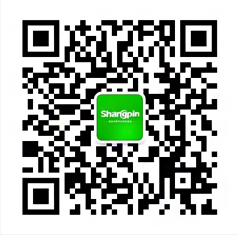-
simplified Chinese character -
Simplified Chinese English
Shangpin China Joins Hands with Beisheng Internet to Create a New Chapter in Website Construction
How to Use Ellipse and Brush Tools in Flash Tutorial


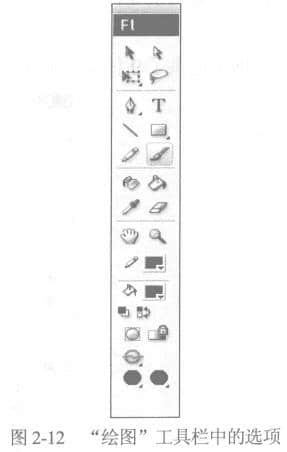
-
"Standard painting" mode: where the brush passes, the line and fill color are all covered by the brush fill. -
"Paint filling" mode: brush filling does not cover lines, only covers areas without lines. -
"Back painting" mode: brush filling only covers places without filling color and lines. -
"Paint selection" mode: the brush only works on the currently selected vector map. -
"Interior painting" mode: the brush only covers the filled area at the beginning of the stroke, and does not cover any other area.

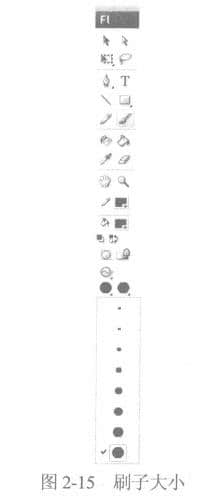
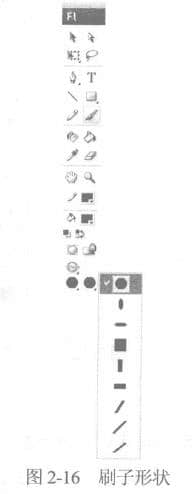
Station building process
-
Website requirements -
Website planning scheme -
Page design style -
Confirm delivery for use -
Data entry optimization -
Program design and development -
Follow up service -
contact number 010-60259772
Hot tags
-
Website construction -
Food website construction -
WeChat applet development -
Applet development -
Wuxi website construction -
Website construction of research institute -
Shenyang website construction -
Langfang website construction -
Zhengzhou website construction -
Construction of wedding photography website -
Mobile terminal website construction -
University website production -
Tianjin website construction -
Education website construction -
Brand website construction -
Government website construction -
Beijing website construction -
Website Design -
Website production
Latest articles
-

Website construction scheme: Fresh makeup aesthetics website Type: website construction 2025-03-13 -

Enterprise website construction plan: create a new business card for the network and open the digital future Type: website construction 2025-03-11 -

High end website production solution Type: website construction 2025-02-18
Recommended News
-
Introduction to several types of website construction in Baoding The meaning of a website, in general, is a way to show on the Internet that enterprises or individuals want to 2022-12-13 -
SEO+SEM creates a profitable blog How to create a profitable personal blog? I think this is the issue that most bloggers are most concerned about. Online&ld 2016-11-25 -
How to make the school station group system for website construction? The construction of school station cluster system needs to consider the following aspects: 1. Select a suitable website construction platform: can 2024-04-19 -
How Blogs Survive Don't Underestimate the Value of Blogs Beijing website construction company Shangpin China: Is your blog still updating? Every time you open Google R 2013-04-12 -
Web page connection form Web page organization structure mainly refers to the relationship between pages. The display effect can be in the following forms: 2015-07-18 -
How about the construction of biomedicine website? What are the plans? Biomedical website construction is mainly reflected in the research of enterprise products, and should highlight more achievements 2023-10-11
Make an appointment with a professional consultant to communicate!
Disclaimer