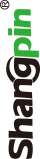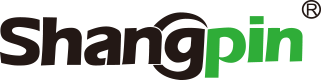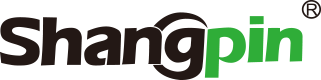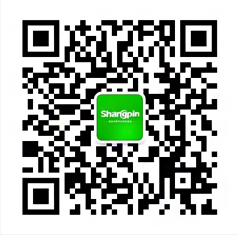-
simplified Chinese character -
Simplified Chinese English
Shangpin China Joins Hands with Beisheng Internet to Create a New Chapter in Website Construction
Use of Pen and Text Tools in Flash Tutorial


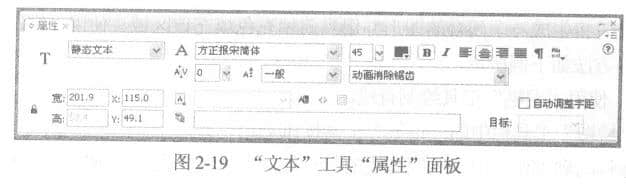
Station building process
-
Website requirements -
Website planning scheme -
Page design style -
Confirm delivery for use -
Data entry optimization -
Program design and development -
Follow up service -
contact number 010-60259772
Hot tags
-
Website construction -
Food website construction -
WeChat applet development -
Applet development -
Wuxi website construction -
Website construction of research institute -
Shenyang website construction -
Langfang website construction -
Zhengzhou website construction -
Construction of wedding photography website -
Mobile terminal website construction -
University website production -
Tianjin website construction -
Education website construction -
Brand website construction -
Government website construction -
Beijing website construction -
Website Design -
Website production
Latest articles
-

Website construction scheme: Fresh makeup aesthetics website Type: website construction 2025-03-13 -

Enterprise website construction plan: create a new business card for the network and open the digital future Type: website construction 2025-03-11 -

High end website production solution Type: website construction 2025-02-18
Recommended News
-
Common website building tools 1. Dreamweaver: Dreamweaver is short for DW 2016-01-27 -
What details in the construction of the English website can improve the user experience? At present, with the increasing number of English website construction, the competition in the same industry is also more 2021-07-27 -
Common loopholes in website construction It plays an important role in website marketing. It is often asked that it is also trying to get through the network by building a website 2013-08-10 -
The technical status of web page design According to the service process of the website, the website can be divided into static website and dynamic website. The so-called&ldquo 2015-07-23 -
What is website promotion? What are the common website promotion methods For seoer, website promotion must be quite clear, while for laymen, it is estimated that 2014-06-18 -
[Beijing website production] Microsoft released and developed the data management tool code named "Data Explorer" Microsoft released a new tool in the SQL Azure Lab today, and is currently recruiting for testing 2012-10-20
Make an appointment with a professional consultant to communicate!
Disclaimer