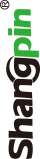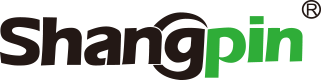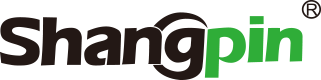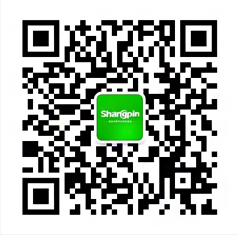-
simplified Chinese character -
Simplified Chinese English
Shangpin China Joins Hands with Beisheng Internet to Create a New Chapter in Website Construction
Dreamweaver Drawing Layout Tables Tutorial
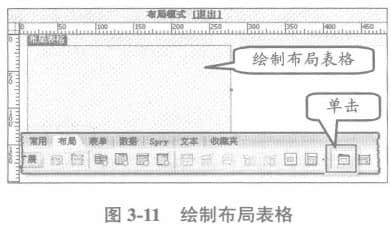

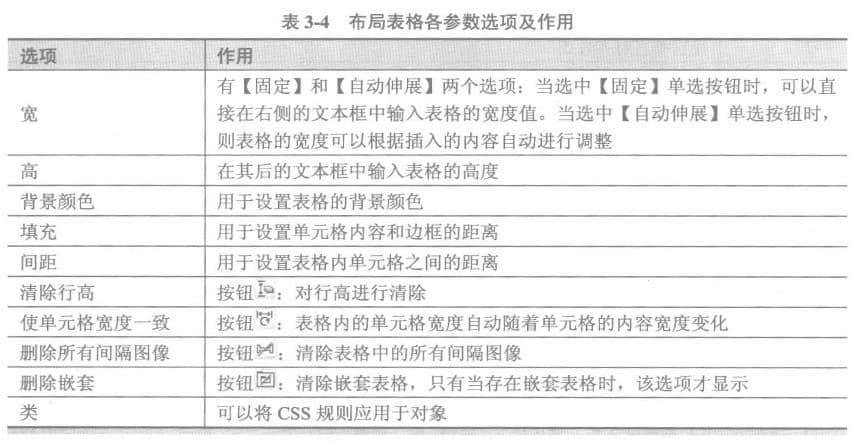

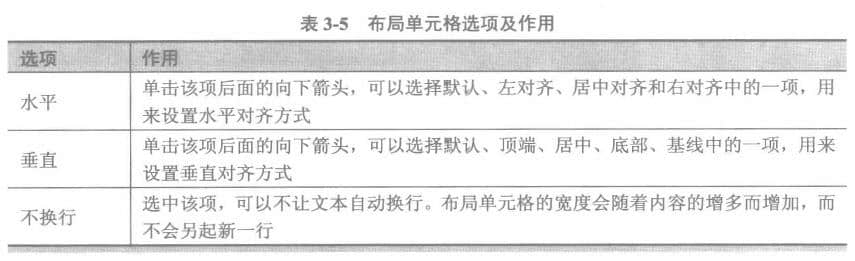

Station building process
-
Website requirements -
Website planning scheme -
Page design style -
Confirm delivery for use -
Data entry optimization -
Program design and development -
Follow up service -
contact number 010-60259772
Hot tags
-
Website construction -
Food website construction -
WeChat applet development -
Applet development -
Wuxi website construction -
Website construction of research institute -
Shenyang website construction -
Langfang website construction -
Zhengzhou website construction -
Construction of wedding photography website -
Mobile terminal website construction -
University website production -
Tianjin website construction -
Education website construction -
Brand website construction -
Government website construction -
Beijing website construction -
Website Design -
Website production
Latest articles
-

Website construction scheme: Fresh makeup aesthetics website Type: website construction 2025-03-13 -

Enterprise website construction plan: create a new business card for the network and open the digital future Type: website construction 2025-03-11 -

High end website production solution Type: website construction 2025-02-18
Recommended News
-
How Dreamweaver creates forms In Dreamweaver, you can create an entire page as a form page, or you can create a form page in 2016-07-30 -
Several Elements of Network Value 1、 The globalization of compatibility is the essential feature of network economy 2015-11-06 -
How to optimize B2B websites B2B website optimization has become one of the most important strategies in B2B website network marketing strategy 2015-05-13 -
How can websites be more popular? If you want to make your website construction more attractive to users and achieve a relatively high conversion rate, then you 2021-03-31 -
Website Production Tutorial JavaScript Client Mouse Event Driven Complete JavaScript is an object based language. The basic feature of object-based website design is that it adopts 2016-12-12 -
Several important aspects of website construction The webmaster should design the navigation text, code program, website structure, inner chain, outer chain and website update 2014-04-15
Make an appointment with a professional consultant to communicate!
Disclaimer