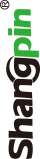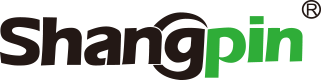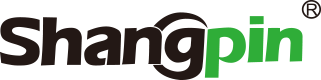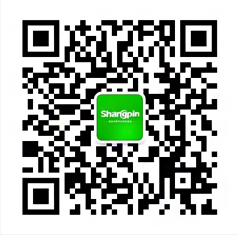-
simplified Chinese character -
Simplified Chinese English
Shangpin China Joins Hands with Beisheng Internet to Create a New Chapter in Website Construction
How to customize the work interface in Photoshop
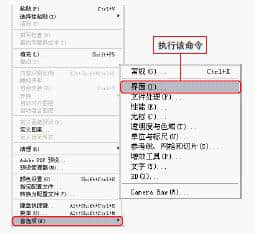


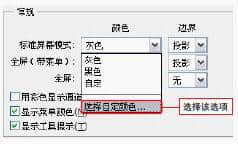
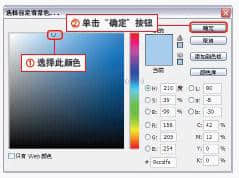


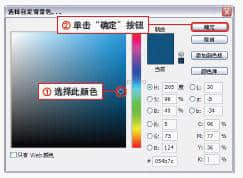

Station building process
-
Website requirements -
Website planning scheme -
Page design style -
Confirm delivery for use -
Data entry optimization -
Program design and development -
Follow up service -
contact number 010-60259772
Hot tags
-
Website construction -
Food website construction -
WeChat applet development -
Applet development -
Wuxi website construction -
Website construction of research institute -
Shenyang website construction -
Langfang website construction -
Zhengzhou website construction -
Construction of wedding photography website -
Mobile terminal website construction -
University website production -
Tianjin website construction -
Education website construction -
Brand website construction -
Government website construction -
Beijing website construction -
Website Design -
Website production
Latest articles
-

Website construction scheme: Fresh makeup aesthetics website Type: website construction 2025-03-13 -

Enterprise website construction plan: create a new business card for the network and open the digital future Type: website construction 2025-03-11 -

High end website production solution Type: website construction 2025-02-18
Recommended News
-
How to plan the production of government websites? I think everyone knows that government website production, because the development of mobile websites is a new field, for 2023-01-18 -
Organizational structure under network information 1、 The matrix structure is an organizational structure that adapts to the development of social and economic informatization and website design 2015-11-21 -
What is a dynamic website? How to distinguish dynamic websites from static websites What is a dynamic website? Through the development language, such as PHP, the data of the website is dynamically stored on the server 2021-05-08 -
How to build a marketing website "The construction of marketing websites is the development of websites, integrating various online marketing concepts and networks 2014-11-11 -
Precautions for purchasing old domain names The use of cache pages to determine the quality of domain name cache can prove that the number of pages indexed by search engines is large, usually cache 2013-06-21 -
Forms and principles of page layout in website design Website design layout refers to arranging pictures and text in different positions of the page in the most suitable way for users to browse 2015-06-22
Make an appointment with a professional consultant to communicate!
Disclaimer